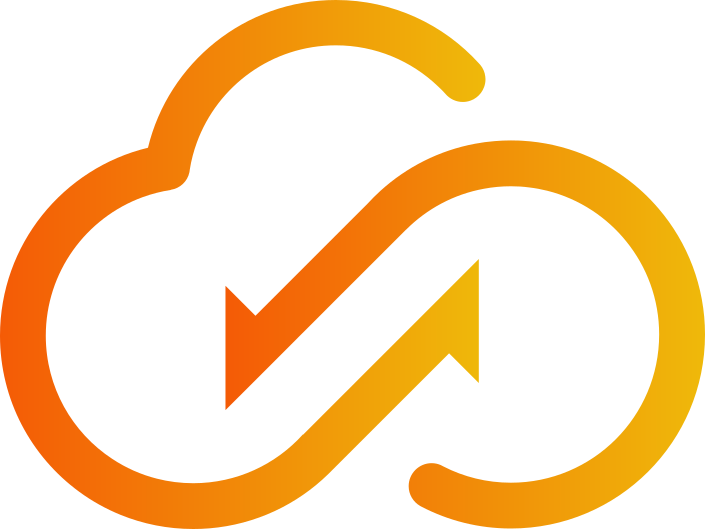READ THIS FIRST
IMPORTANT
If you’re only planning on reading one page out of this whole manual, this is the one page you absolutely need to read. It goes over some of the most important concepts that every Syncplify Server! operator undoubtedly needs to know.
Upgrading from an older version?
Before you upgrade, please, read this knowledge base article very carefully.
CAUTION
The knowledge base article here above is the only correct way to upgrade from v4/v5 to the most recent v6. Any deviation from the documented procedure will likely lead to issues and failure.
How to try Syncplify Server!
Anyone can download the evaluation version of Syncplify Server! from our web site. During the initial setup the software will also acquire a time-limited trial license, so you can test it with its full functionalities for a certain amount of time. Once such time expires, if you are satisfied, you can go ahead and buy an unlimited license.
Firewall considerations
Syncplify Server! does not and cannot configure your firewalls; neither your OS built-in firewall, nor your network/edge firewalls. You will have to make sure all firewalls and routers are properly configured, so that your intended audience can reach the server according to your own rules.
Typically (unless you change it in your configuration) Syncplify Server! uses:
- Port
6443for the management web UIs (SuperAdmin and Admin) - Port
22for the SSH2/SFTP subsystem - Ports
20,21,64000-64099for the FTP and FTPES subsystems - Ports
989,990,64100-64199for the FTPS subsystem - Port
6444for the WebClient! component (when available)
IMPORTANT
If you configure your Virtual SFTP Site to use different ports, you will also have to configure your OS and network routers and firewalls accordingly.